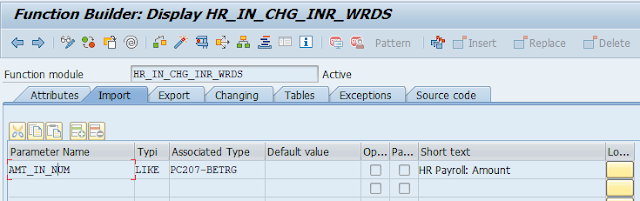Below Code Snippet shows how to call a smartform from a driver program.
DATA: f_name TYPE rs38l_fnam,
gwa_ssfcompop TYPE ssfcompop,
gwa_control TYPE ssfctrlop,
gv_job_output TYPE ssfcrescl,
gv_devtype TYPE rspoptype,
i_otf TYPE tsfotf.
* Every Smartform is a function module, generated by SAP. Each time the form is modified a new FM is created. Therefore to get the name of the FM of Smartform we have to use the below FM - SSF_FUNCTION_MODULE_NAME.
CALL FUNCTION 'SSF_FUNCTION_MODULE_NAME'
EXPORTING
formname = 'SMARTFORM_NAME'
IMPORTING
fm_name = f_name.
* Get Device Type
CALL FUNCTION 'SSF_GET_DEVICE_TYPE'
EXPORTING
i_language = sy-langu
* I_APPLICATION = 'SAPDEFAULT'
IMPORTING
e_devtype = gv_devtype
EXCEPTIONS
no_language = 1
language_not_installed = 2
no_devtype_found = 3
system_error = 4
OTHERS = 5.
IF sy-subrc <> 0.
* Implement suitable error handling here
ENDIF.
* Control parameters for print window
gwa_control-preview = 'X'.
gwa_control-no_dialog = 'X'.
gwa_ssfcompop-tdprinter = gv_devtype.
gwa_ssfcompop-tdcopies = 1.
gwa_control-getotf = 'X'.
* Smartform Call
CALL FUNCTION f_name
EXPORTING
* ARCHIVE_INDEX =
* ARCHIVE_INDEX_TAB =
* ARCHIVE_PARAMETERS =
control_parameters = gwa_control
* MAIL_APPL_OBJ =
* MAIL_RECIPIENT =
* MAIL_SENDER =
output_options = gwa_ssfcompop
* USER_SETTINGS = 'X'
itab = tab_name
IMPORTING
* DOCUMENT_OUTPUT_INFO =
job_output_info = gv_job_output
* JOB_OUTPUT_OPTIONS =
EXCEPTIONS
formatting_error = 1
internal_error = 2
send_error = 3
user_canceled = 4
OTHERS = 5.
IF sy-subrc <> 0.
* Implement suitable error handling here
ENDIF.
APPEND LINES OF gv_job_output-otfdata TO i_otf.
CALL FUNCTION 'SSFCOMP_PDF_PREVIEW'
EXPORTING
i_otf = i_otf
EXCEPTIONS
convert_otf_to_pdf_error = 1
cntl_error = 2
OTHERS = 3.
IF sy-subrc <> 0.
* Implement suitable error handling here
ENDIF.